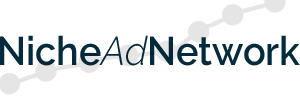If you are interested in advertising Online Dating sites and/or Online Dating related sites via Niche Ad Network, you can create an Advertiser account by clicking here.
Note: We are ONLY accepting online dating related Advertisers at this time, so your site must have online dating related content in order to be approved.
Examples: Online dating sites, Online dating directories, Online dating blogs, Online dating magazines, Online dating membership services
Once you have created an Advertiser account, log in and click the ‘Manage Campaigns’ option on the left of the Admin system.
Under it, you will see several options related to your Ad Campaigns. To start out, click the ‘Create New Campaign’ option.
The following instructions involve the advertising campaign you are creating:
1) Name the Ad Campaign so it is easy to find/manage as you add additional ad campaigns
2) Next, choose the advertising type for your ad:
- Text
- Photo Text (Text ad with small image)
- Image (Image banner ad)
Note: Please choose the 728×90 banner size every time the option is presented, as all our Publishers utilize this ad size
Note: The Photo Block option is not currently activated, so please do not choose this option
Next, you begin the actual ad creation.
1) Name your ad within this ad campaign (for future management)
NOTE: This allows you to create multiple ads for one campaign (i.e. text, image banners, geo-targeted, etc.)
2) Enter your ad creative
A) For TEXT ADS, please enter a headline and two description lines.
Note 1: Every Ad Campaign should have at least one text ad associated with it. Our system automatically defaults to a 300×50 ad display on smartphones, and when a small banner is not available, the text ad will be displayed.
Note 2: When text ads appear on larger screens (in the 728×90 ad space) they will be in one continuous line, so you can write the description text as if it is one long sentence.
It will wrap if the screen size does not allow for full display.
Note 3: The following [variables] can be used within the text headline or description areas to create highly targeted text ads:
[city] – The city name of the IP address, all text in lower case
[City] – The city name of the IP address, FIRST LETTER Capitalized with remaining text lower case
[CITY] – The city name of the IP address, UPPERCASE
[country] – The Country of the IP address, all text in lower case
[Country] – The Country of the IP address, FIRST LETTER Capitalized with remaining text lower case
[COUNTRY] – The Country of the IP address, UPPERCASE
[state] – The State of the IP address, all text in lower case. This would be a region for some countries.
[State] – The State of the IP address, FIRST LETTER Capitalized. This would be a region for some countries.
[STATE] – The State of the IP address, UPPERCASE. This would be a region for some countries.
EXAMPLE:
Find Singles In [City] will display as Find Singles In Atlanta (for viewers identified by IP as being in Atlanta)
After entering the headline and description text, please enter the display URL and the destination URL.
Note: While these URL’s can be different, they must both be on the same site.
B) For PHOTO TEXT ADS, please pay attention to the image size (112×84).
The text instructions are the same as the Text Ads instructions above.
C) For IMAGE BANNER ADS, please make sure to choose the Leaderboard (728×90) image size from the dropdown menu.
- Name your ad
- Upload your image
- Enter your destination URL
Click Continue to choose the appropriate Ad Channel(s) for your ad.
On the left side of the page, you will see the Ad Channel options. As you choose Ad Channels, they will appear on the right side.
Again, please note that we are ONLY accepting online dating related Advertisers (currently), so ALL ads should be delivered via our ‘Dating’ ad channels.
Please scroll down the list of Ad Channels until you reach ‘Dating – All/General’.
There are approximately 100 active online dating/niche online dating Ad Channels at this time, beginning with ‘Dating – All/General’.
Feel free to choose any/all ‘Dating – (APPROPRIATE) Niche’ Ad Channels for your advertising campaign.
Note: We review ALL ads to make sure they are acceptable within each Ad Channel, and we only approve ads that are related to the Ad Channel chosen.
Click Continue to choose the appropriate geo-targeted Countries for your ad (or allow your ad to display within any Country).
Click Continue and if you chose the United States, you will be given the option to geo-target specific U.S. States as well.
Click Continue to choose which devices types you would like for your ad. We recommend ‘Target All Devices’.
Click Continue to enter your CPC rate and daily budget.
Our system uses a flat-rate $.50/CPC, so there is no bidding within the system. While you could raise the CPC rate, it would not benefit you and you would just be spending more than needed for the same result. All advertisers rotate evenly based on ad inventory and ad channel impression availability with no advertiser out-bidding others for better placement or visibility. The daily maximum should be at least $10-$15 initially, until you can gauge the amount of traffic/clicks you are seeing for each ad.
Click Continue for a final review of the completed ad campaign. Please review each section and edit where appropriate. Once everything is correct, please click the ‘Create Campaign’ button, and your ad campaign will then be pending review. Once approved, it will begin displaying within the chosen Ad Channel(s) in minutes.
Note: No advertisements will begin showing until your account is funded.
To add funds, click the $ Funding option on the far left of your Admin area.
The system is very straightforward and easy to step through, but it never hurts to have a guide.