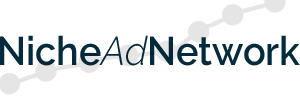If you are interested in placing ads from Niche Ad Network into your site, you can create a Publisher account by clicking here.
Note: We are ONLY accepting online dating related Publishers at this time, so your site must have online dating related content in order to be approved.
Examples include: Online dating sites, Online dating directories, Online dating blogs, Online dating magazines.
The following is a step-by-step guide to setting up/creating your first ad zone.
[The same process would be repeated for additional ad zones.]
Once you have created a Publisher account, log in and choose the ‘Integration Tools’ option on the left of the Admin system.
Next, choose Web Ad Code, and click the ‘Create New Ad Code’ green button on right.
The following instructions involve the ad block that you will place on your site:
1) Name the ad zone ad block so you know something about it (in case you end up creating different ad blocks)
2) Under Creative Types, make sure Text, Photo Text and Image are selected (by default)
3) Select the Leaderboard Desktop and Tablet (728×90) size option <= all our Publishers are using this ad size
Note: This ad size automatically re-sizes to 300×50 when your site is viewed on a mobile device (to make sure your mobile traffic is served size appropriate ads)
4) Scroll down and modify any color changes to the ads (if you would like…leaving the default colors is fine though)
5) Click Continue to reach the page where you choose the Niche Ad Channel for your site
6) Scroll down and choose ‘Dating – (APPROPRIATE) Niche’
Note: Since we are ONLY working with online dating related Advertisers and Publishers (currently), you must choose a Niche Ad Channel starting with ‘Dating’
7) IF you have an alternate ad URL for when/if our site cannot serve an ad, you will load it at the bottom of the page you are on
8) Click Save and copy the ad code to paste into your site.
The system is very straightforward and easy to step through, but it never hurts to have a guide.